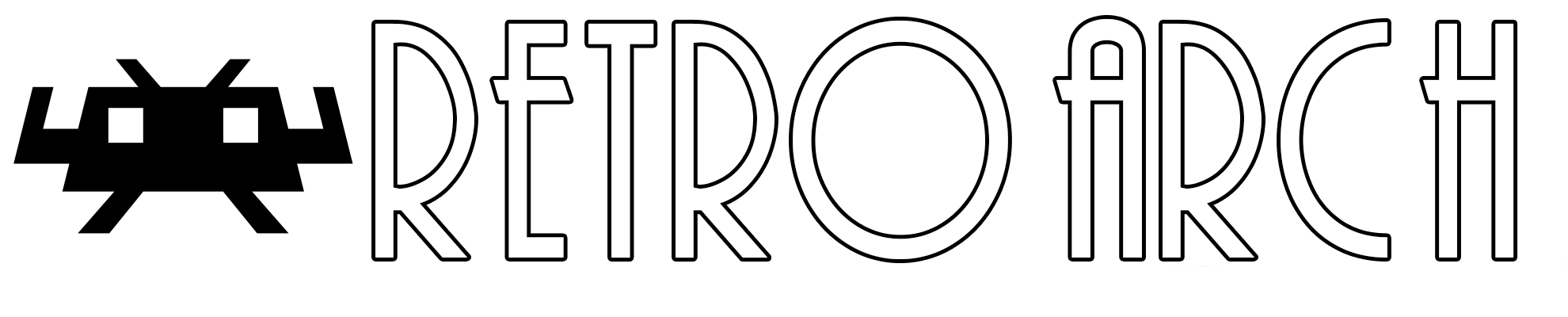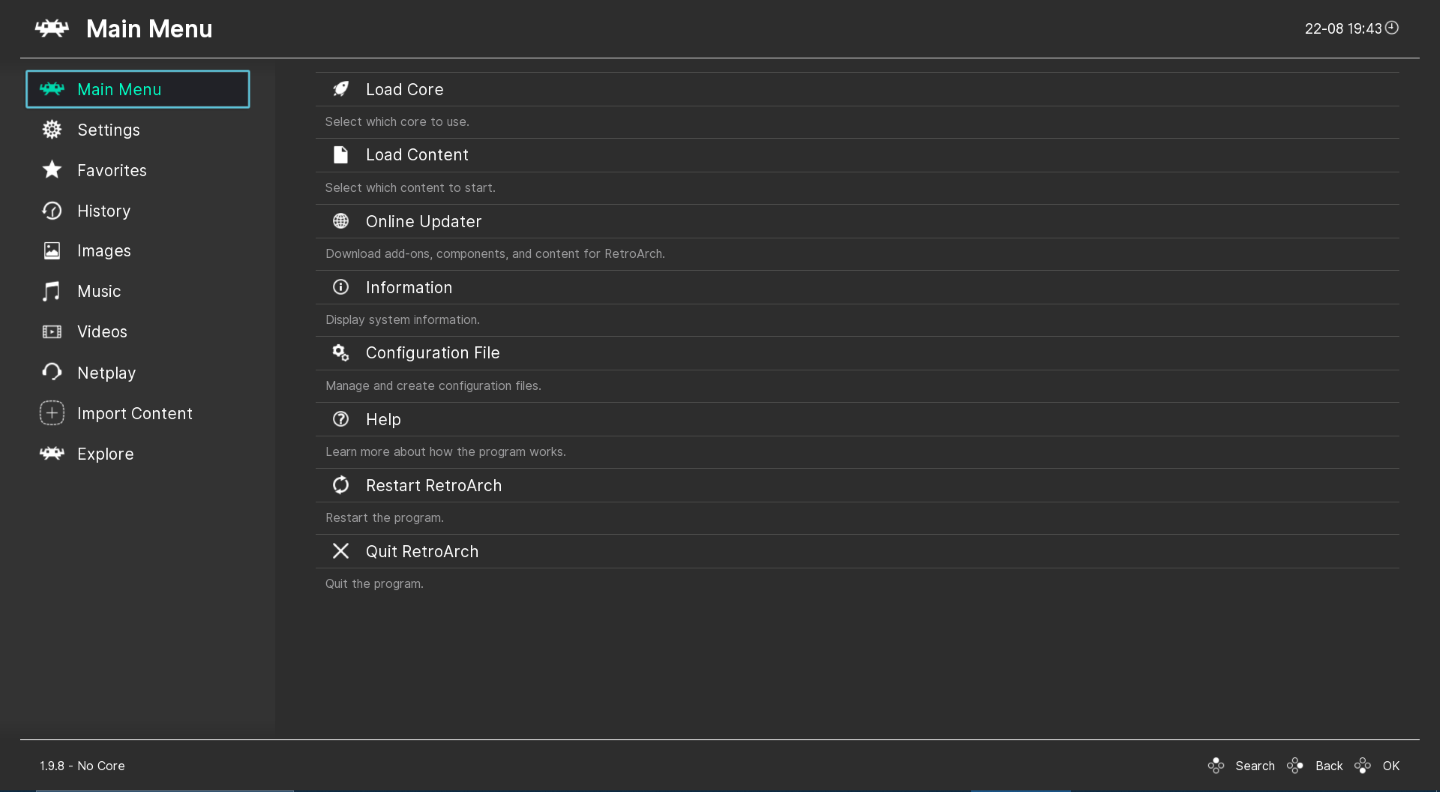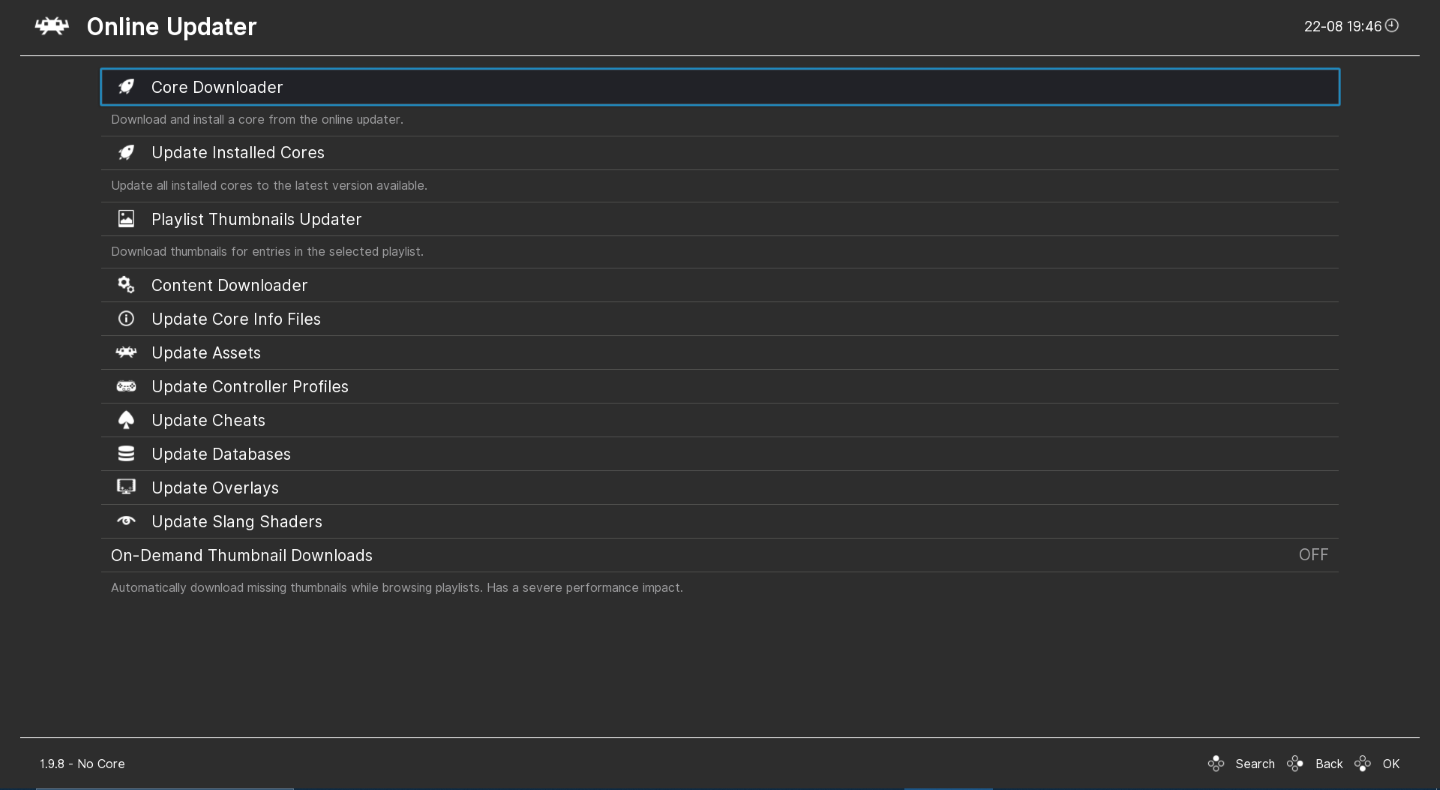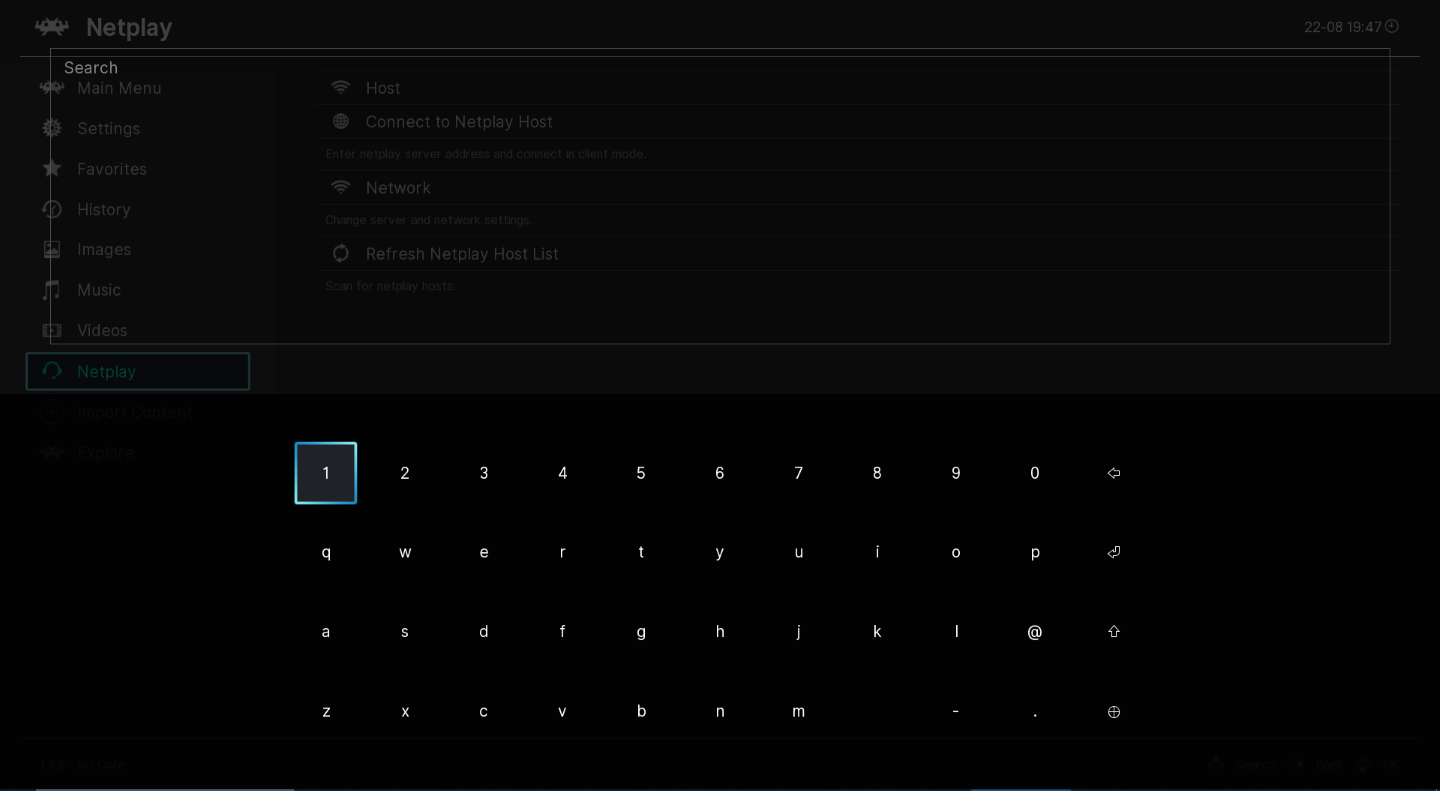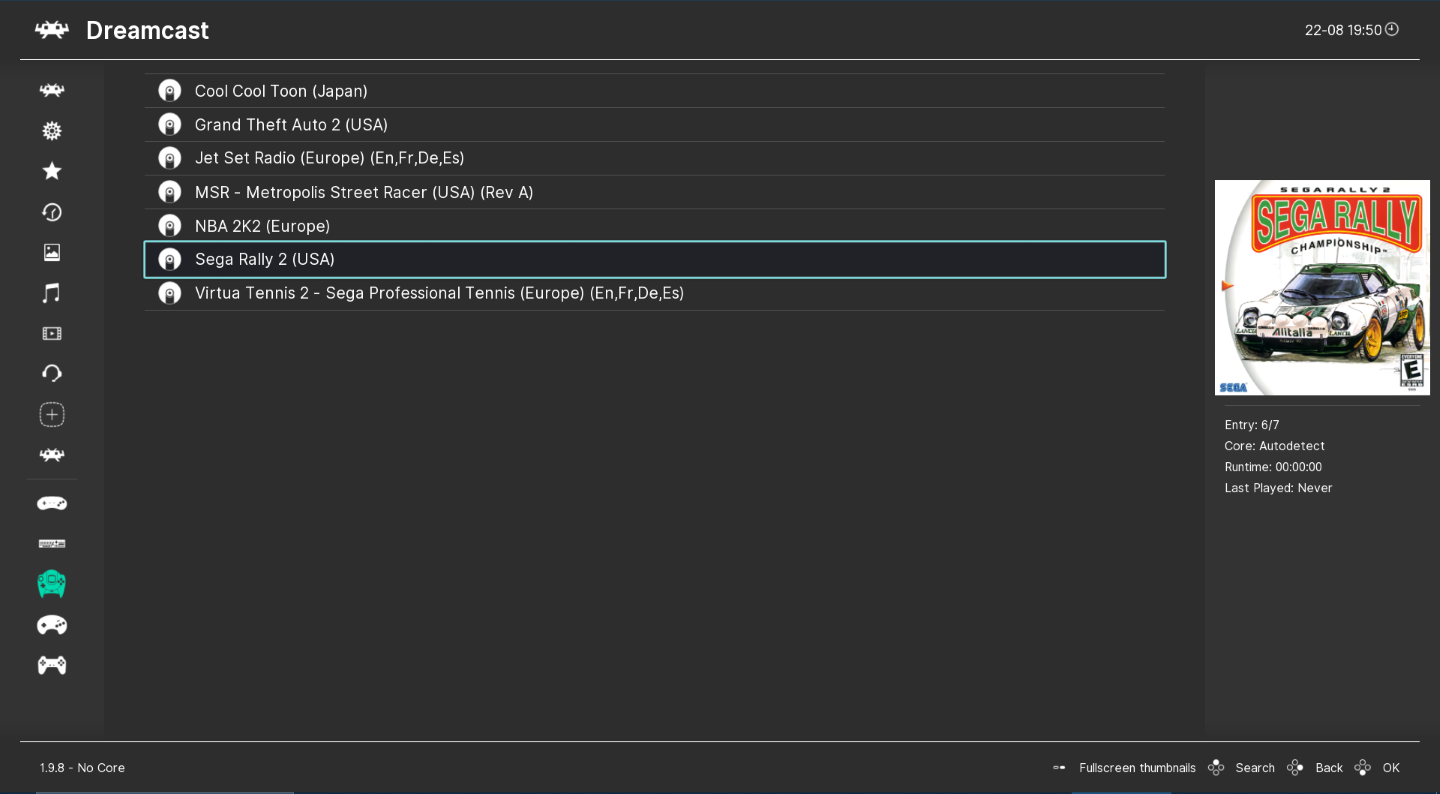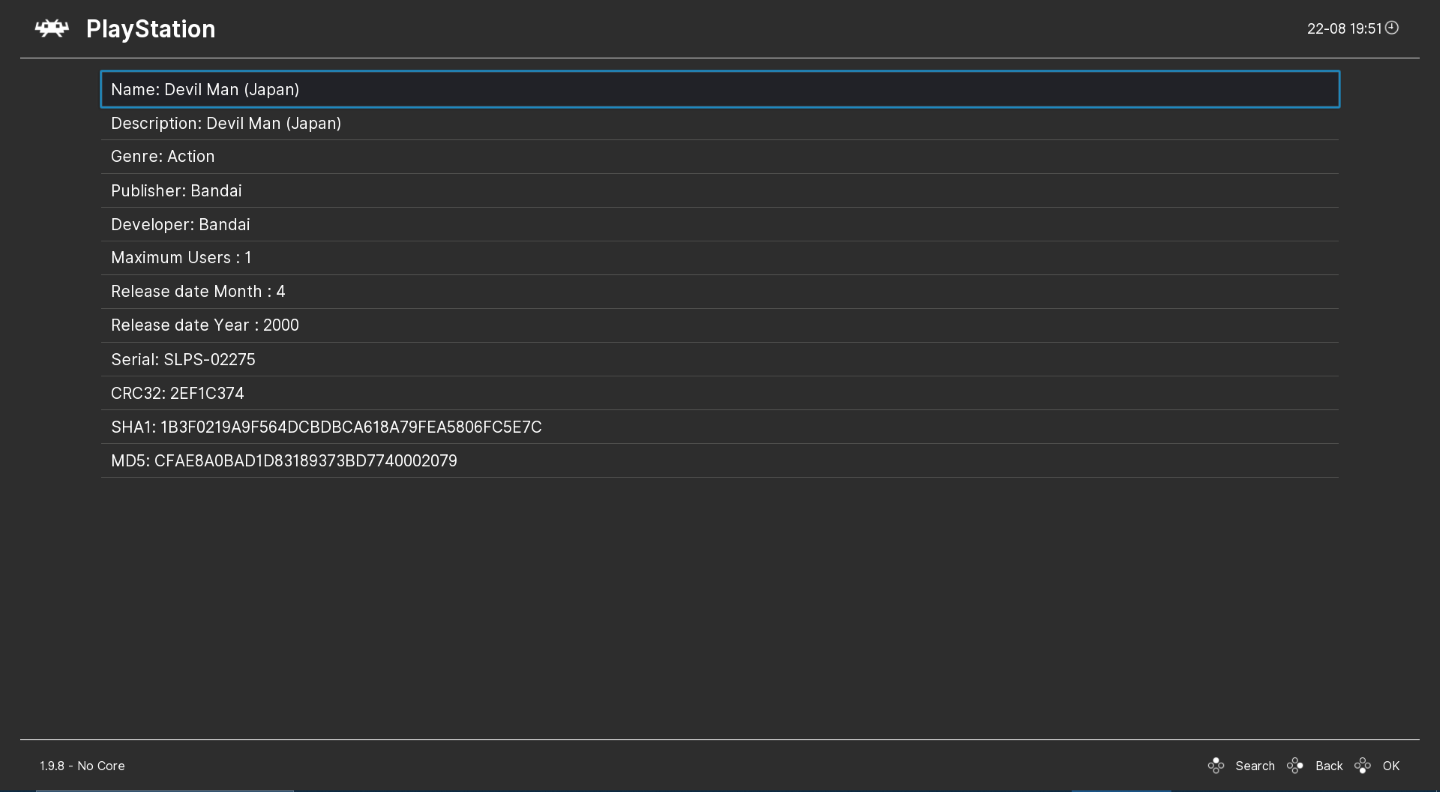RetroArch 1.21.0 release
Tue, 29 Apr 2025 11:29:47 +0000
Libretro Team
RetroArch 1.21.0 has just been released. Grab it here. Remember that this project exists for the benefit of our users, and that we wouldn’t keep doing this were it not for spreading the love to our users. This project exists because of your support and belief in us to keep going doing great things. We have […]
Continue reading
Introducing ROM Cleaner
Mon, 31 Mar 2025 21:43:09 +0000
Libretro Team
Jesse Talavera here again! You may remember me from my work on melonDS DS, McSoftServe, and assorted improvements to RetroArch like microphones and XDelta softpatching. I’ve secretly been developing something brand-new that I’m itching to share with you. Although RetroArch was designed for retro game emulation, every now and then something comes along that breaks […]
Continue reading
Bliss-box 4-play advanced – RetroArch ready : Early bird offer inside
Thu, 16 Jan 2025 21:38:17 +0000
Libretro Team
For a limited time you can pre-order yours before production begins. https://bliss-box.net/products/4-play-advanced Compatibility Works with the existing software Has the same USB ID so that you do not need to reconfigure your software Has the same mapping, and code logic just faster with greater controller support Compatible with 4-Play/GP Cables Advantages over the 4-Play. […]
Continue reading
LRPS2 – the new PlayStation2 core with a brand new Vulkan LLE renderer
Sun, 05 Jan 2025 18:25:50 +0000
Libretro Team
We have a brand new PlayStation2 core, LRPS2. It’s a heavily modified version of PCSX2 custom made for the Libretro API, and it currently runs on Windows, macOS and Linux. The core code is modern and up-to-date unlike the old core and it no longer suffers from the serious drawbacks the older core had. It […]
Continue reading
RetroArch 1.20.0 release
Sun, 05 Jan 2025 18:07:46 +0000
Libretro Team
RetroArch 1.20.0 has just been released. Grab it here. Remember that this project exists for the benefit of our users, and that we wouldn’t keep doing this were it not for spreading the love to our users. This project exists because of your support and belief in us to keep going doing great things. We have […]
Continue reading
RetroArch first program to support BlurBuster’s CRT beam racing simulator shader
Sun, 05 Jan 2025 14:33:07 +0000
Libretro Team
We are excited to introduce a new shader that significantly improves motion clarity on modern displays, without the typical drawbacks associated with black-frame insertion (BFI) implementations. This shader is the work of Mark Rejhon from BlurBusters (blurbusters.com) and Timothy Lottes (creator of the original FXAA shader and the crt-lottes shaders). It leverages RetroArch’s recently added […]
Continue reading
PlayStation2 and the CRT TV
Sun, 05 Jan 2025 14:00:05 +0000
Libretro Team
The PlayStation2 is a system designed almost entirely from the ground up for use with CRT TVs. Like any other game console built around analog video output, it is not designed around pixels or resolution, but scanlines and timing. Yes, there is a way to attach a VGA monitor for the official PS2 Linux toolkit […]
Continue reading
RetroArch 1.19.1 release
Wed, 05 Jun 2024 02:23:08 +0000
Libretro Team
RetroArch 1.19.1 has just been released. Grab it here. Remember that this project exists for the benefit of our users, and that we wouldn’t keep doing this were it not for spreading the love to our users. This project exists because of your support and belief in us to keep going doing great things. We […]
Continue reading
RetroArch 1.19.0 release
Thu, 30 May 2024 19:55:01 +0000
Libretro Team
RetroArch 1.19.0 has just been released. Grab it here. Remember that this project exists for the benefit of our users, and that we wouldn’t keep doing this were it not for spreading the love to our users. This project exists because of your support and belief in us to keep going doing great things. We […]
Continue reading
RetroArch on Apple App Store
Wed, 15 May 2024 22:42:56 +0000
Libretro Team
RetroArch is now available on the Apple App Store. It is currently available for iPhone, iPad and tvOS. A macOS version on the Apple App Store is planned but no ETA. A new RetroArch version is also coming out soon.
Continue reading
Lakka – Raspberry Pi gets 240p Composite Video
Fri, 10 May 2024 21:55:17 +0000
Libretro Team
Special community version of Lakka has been released! Raspberry Pi gets 240p Composite Video output support! Read more about it in this article here.
Continue reading
Introducing McSoftServe
Mon, 01 Apr 2024 04:22:52 +0000
Libretro Team
Hi there, everybody! I’m Jesse Talavera, a libretro contributor. I’m primarily known in this community as the author of melonDS DS, but I’ve got some other exciting projects in the oven as well. Today I’d like to share with you something new that I’ve been working on for some time. Introducing McSoftServe, an emulator for […]
Continue reading
Vircon32 joins libretro/RetroArch
Fri, 15 Mar 2024 09:41:49 +0000
Libretro Team
Written by: Carra Hi! I’m Carra and I created Vircon32, a new game console. My Vircon32 core was recently integrated into RetroArch, so I thought this could be a good opportunity to talk about both the console itself and my overall experience creating a Libretro core. What is Vircon32? Vircon32 is a 32-bit virtual console […]
Continue reading
Geolith emulator ported to libretro
Sat, 24 Feb 2024 21:27:47 +0000
Libretro Team
We have the pleasure of announcing a great new emulator core, the Neo Geo emulator Geolith. The upstream author of the Jolly Good Emulation project broke out this core and ported it to libretro to make it available to as many users as possible, and we’re happy to welcome it into the fold. Historically, Neo […]
Continue reading
RetroArch 1.17 – new netplay features
Sun, 04 Feb 2024 17:10:19 +0000
Libretro Team
RetroArch 1.17 expands Netplay to support playing multiplayer games that were originally played on two or more separate consoles or computers connected together. This is currently supported by two cores: DOSBox Pure and gpSP. In DOSBox Pure it is now possible to play DOS and early Windows multiplayer games that used IPX, Ethernet or a […]
Continue reading